

|
Change Password |
|
To change a user's password, follow the steps below. You will need the old password. Remember that passwords are case sensitive.
 An
administrator cannot change passwords for any one else unless they log
on as the user and know their old password.
An
administrator cannot change passwords for any one else unless they log
on as the user and know their old password.
From the  menu choose "Change
Password" from the drop-down menu.
menu choose "Change
Password" from the drop-down menu.

Select "Change
Password" from the second menu.
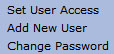
The "Change Password" window displays.
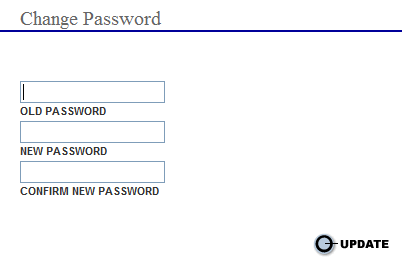
Enter the old password.
Enter the new password.
Enter the new password a second time in the "Confirm New Password" field.
Select the Update button the save the new password.