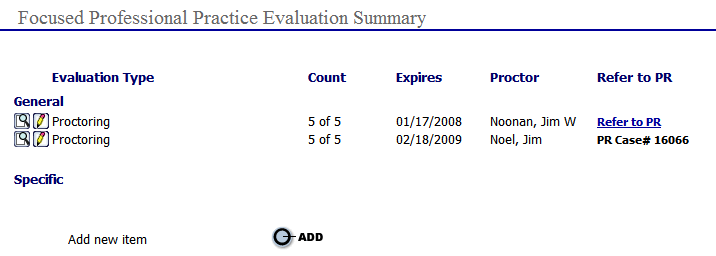|
Focused Professional Practice Evaluation (FPPE) |
|
The 2007 Medical Staff Standards of The Joint Commission change the peer review process by calling for two kinds of professional practice evaluations:
Focused Professional Practice Evaluations
Ongoing Professional Practice Evaluations
The ultimate goal of any Focused and Ongoing Professional Practice Evaluation Process is to be able to easily create an accurate summary of a provider’s activity within hospital. As a Medkinetics’ EPR™ Client, you now have the ability to track and maintain Focused and Ongoing Professional Practice Evaluation Criteria during the Initial and Reappointment Processes by:
Assigning general focused evaluation criteria during initial provisional appointment.
After initial appointment, assigning privilege specific focused evaluation criteria when adding additional privileges.
Utilizing peer review processes and ongoing quality indicator monitoring, easily assign and report ongoing professional practice evaluations to identify areas of concern.
Providing general and facility specific reporting to monitor focused evaluations and ongoing professional practice evaluations.
Assign
General Focused Evaluation Criteria
Based on the hospital’s policies for provisional credentialing, the number
of cases to reviewed, provisional privileging expiration and assigned
proctor (if applicable) can be assigned. Once the General Focused Evaluation
Criteria has been assigned, the “FPPE” area provides the user the ability
to track the completion of the evaluations. While tracking and processing
the completion, an area is provided to scan and attached Focused Evaluation
Supporting Documentation. As each evaluation is completed, the “Indicate
the number of cases…” drop down will reflect the remaining number of evaluations
to be completed.
Upon completion of all Focused Evaluation requirements, the “FPPE” entry for the provider is completed and ready for further processing in the Peer Review System. By selecting the “Back to FPPE Summary” option, the user will be provided with the option to forward the completed Focused Evaluation for the provider to the Peer Review System. Selecting the “Refer to PR” link, will create a case in the Peer Review System and return the case number assigned to the “FPPE” area for future tracking and reference.
Assigning Privilege Specific Focused Evaluation Criteria
Based on the review of the Focused Evaluation in the Peer Review System and due to Ongoing Professional Practice Evaluations, Focused Evaluation Criteria can be assigned to a provider’s specific privilege. The process as discussed for assigning general evaluation criteria apply. After selecting the evaluation type, number of cases, expiration date and proctor (if applicable), the specific privilege can then be selected.
The Focused Professional Practice Evaluation can be used to chart reviews during initial privileging of a provider, when adding new privileges for a provider or as an on going review.
To
open a FPPE for a provider, select the  main
menu section, and select "FPPE"
from the drop-down menu.
main
menu section, and select "FPPE"
from the drop-down menu.
If you are not currently working in with a provider profile, the "Provider Search" window will open.
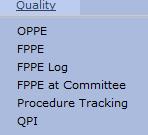
Enter
the search criteria and select the button to generate the
provider search. A list of providers will display.
button to generate the
provider search. A list of providers will display.
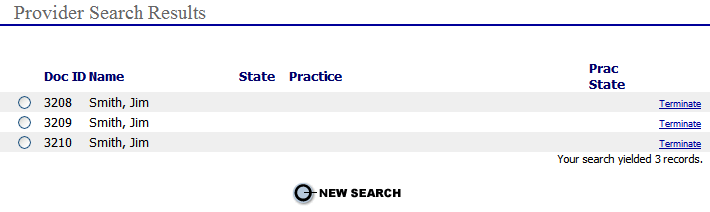
Based
on the search results select the  radio
button next to the appropriate Doc ID that will be proctored in this FPPE.
The current "Focused Professional
Practice Evaluation Summary" for the provider will display
as seen below.
radio
button next to the appropriate Doc ID that will be proctored in this FPPE.
The current "Focused Professional
Practice Evaluation Summary" for the provider will display
as seen below.
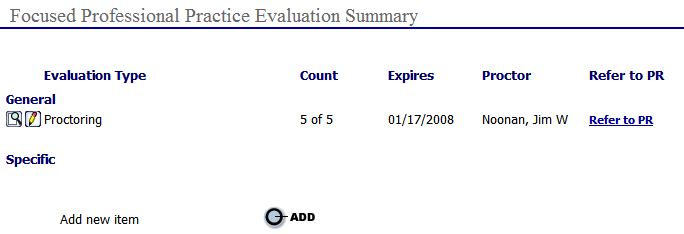
To
add a new FPPE for this provider select the  button at
the bottom of the page.
button at
the bottom of the page.
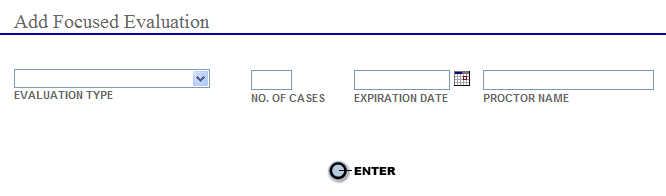
Select the type
of evaluation type from the drop-down list.
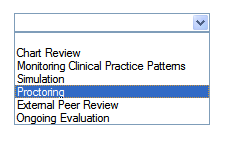
Enter
the number of cases to be proctored in the NO. OF CASES box.
 To
assign multiple proctors to this provider, break up the number of cases
per proctor. For example, if Dr. Smith is having 20 cases proctored by
4 different proctors, put 5 in the NO. OF CASES box for this proctor and
repeat this process for the other 3 proctors.
To
assign multiple proctors to this provider, break up the number of cases
per proctor. For example, if Dr. Smith is having 20 cases proctored by
4 different proctors, put 5 in the NO. OF CASES box for this proctor and
repeat this process for the other 3 proctors.
Choose
an expiration date using the calendar tool. This is usually 90 days out.
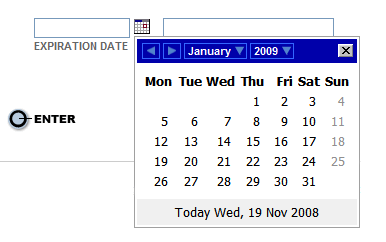
Start
typing the last name of the provider that will do the proctoring and select
his/her name from the drop-down list.
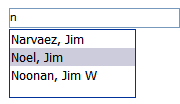
Select the  button and the new FPPE will be listed for the provider.
button and the new FPPE will be listed for the provider.
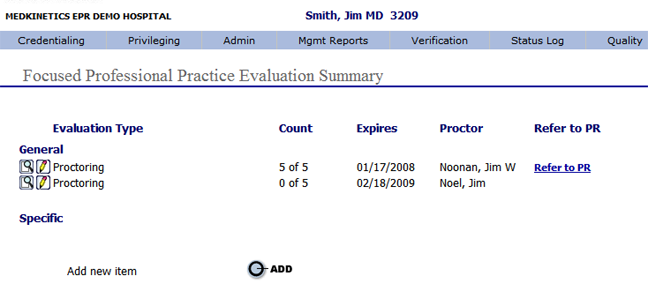
To
View or Add FPPE documentation to the evaluation select the ![]() icon. The following screen is displayed.
icon. The following screen is displayed.
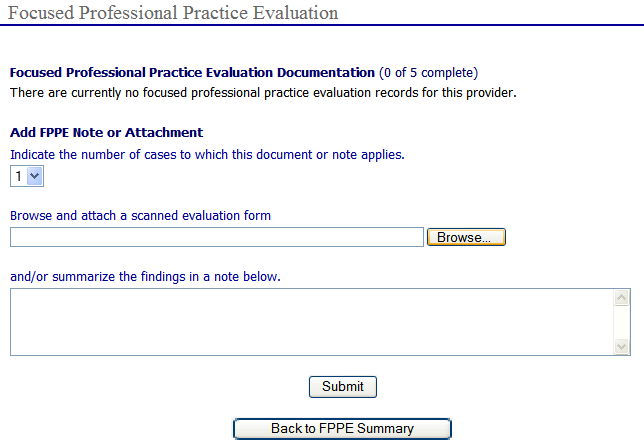
Choose the Number of cases to which this note applies by selecting it from the drop down.
If necessary, attach a scanned evaluation form using the Browse button.
Summarize the findings in the note box provided.
Select the Submit
button. The note is now added to the top of the form.
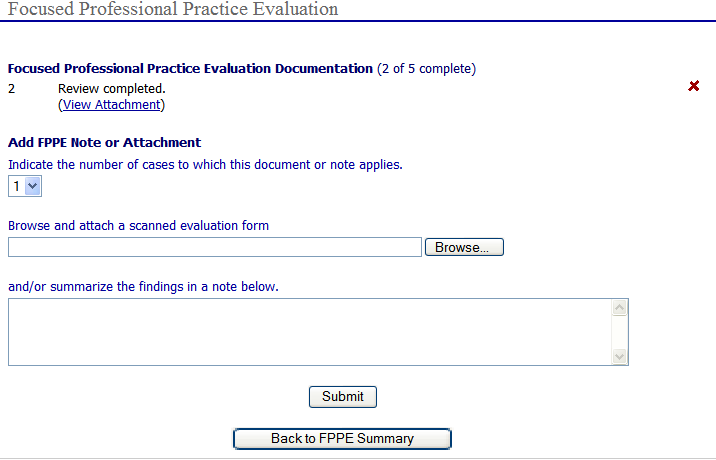
You can continue adding notes or go back the "FPPE Summary" page by clicking the "Back to FPPE Summary" button.
To
delete an item from the documentation list click the  icon.
icon.
To
Edit one of the items select the ![]() icon. The "Edit Focused Evaluation" page is displayed.
icon. The "Edit Focused Evaluation" page is displayed.
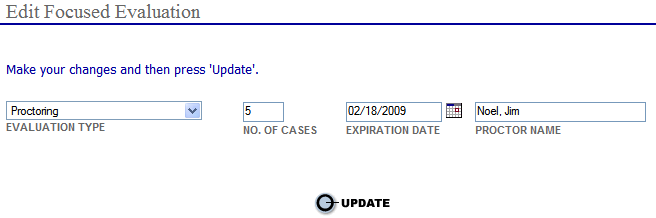
Make
your changes then select the  button to save the changes
and return to the "Focused
Professional Practice Evaluation Summary"
page.
button to save the changes
and return to the "Focused
Professional Practice Evaluation Summary"
page.
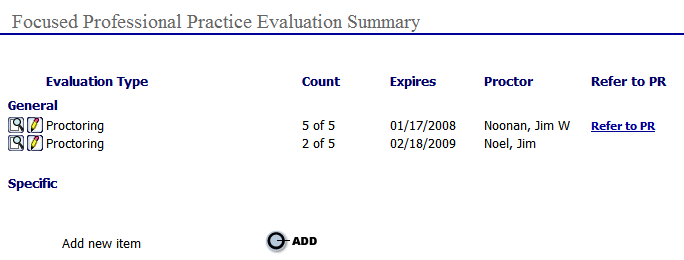
When the FPPE is complete,
the findings can be sent to the Quality Performance Improvement system
by clicking the Refer
to PR link in the right hand column. A case number will be given
for reference.