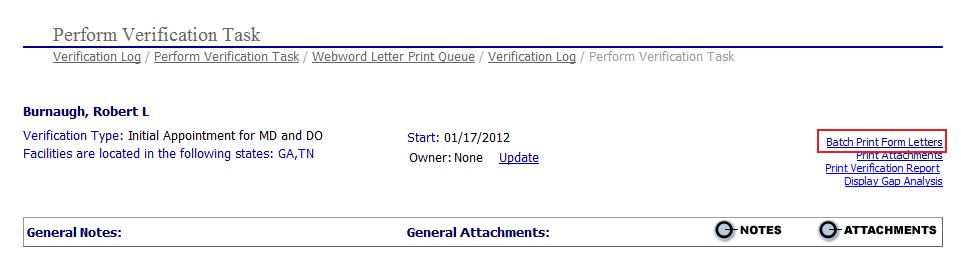|
Form Letter Verifications |
During the process of adding new verification tasks to the providerís EPR record, the specialist can print a single form or batch print form letters (see Webword Letters for further information on setting up letters) for each verification task for the provider based on the following steps:
For this task, we will start with a "Not Started Item" from the "Perform Verification Task" list page.

Adding Form Letter Verification
From the "Select Action" drop down box for a verification item (as shown above) select the "Add Form Letter Verification" option to display the "Form Letter List" window.
2. Select
the  radio
button next to the letter name depending on the area that is being verified.
radio
button next to the letter name depending on the area that is being verified.

After selecting the radio button above
the specialist will need to click the  to view the form
letter chosen then click
to view the form
letter chosen then click ![]() .
.
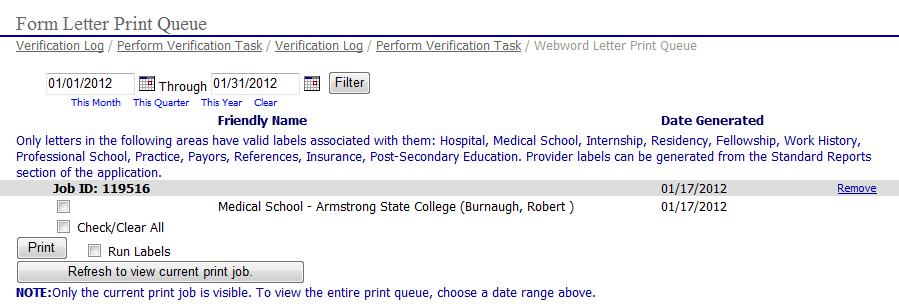
To make changes to the letter, click inside the letter and type to make your changes. For more information on using the WebWord application, reference the WebWord Users Manual on the Dashboard.
Batch Print Form Letter Verification
As a time saving feature, Primary Source Verification Letters can be printed in batch in order to be mailed, faxed, etc.
From the "Perform Verification Task" page choose "Batch Print Form Letters" to print all PSV letters at one time.