

|
Search Online Database Verifications |
During the process of adding new verification tasks to the provider’s EPR record, the specialist can search an online database to obtain primary source verification for each verification task for the provider based on the following steps:
For this task, we will start with an "Not Started Item" from the "Perform Verification Task" list page.

From the "Select Action" drop down box for a verification item (as shown above) select the "Search Online Database" option to display the “Online Database Search” page.
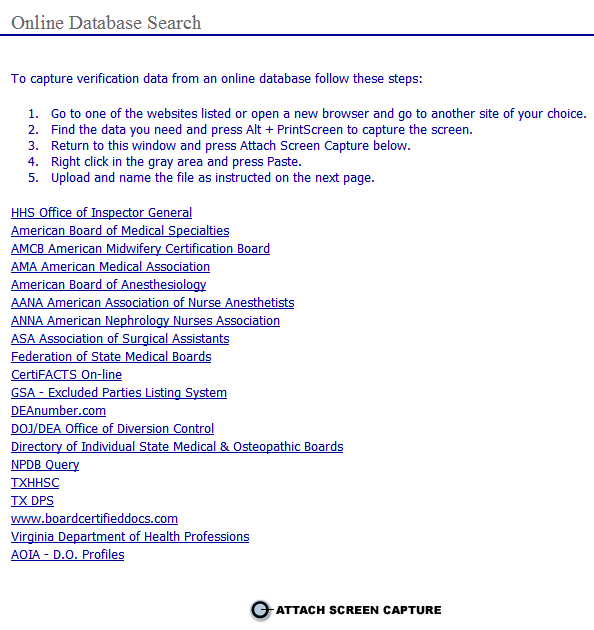
Follow the steps listed on the page to perform the online database verification. For example the following steps detail performing an “HHS Office of Inspector General” online database verification:
Select the “HHS Office of Inspector General” link on the “Online Database Search Page” to open the “OIG Website”.
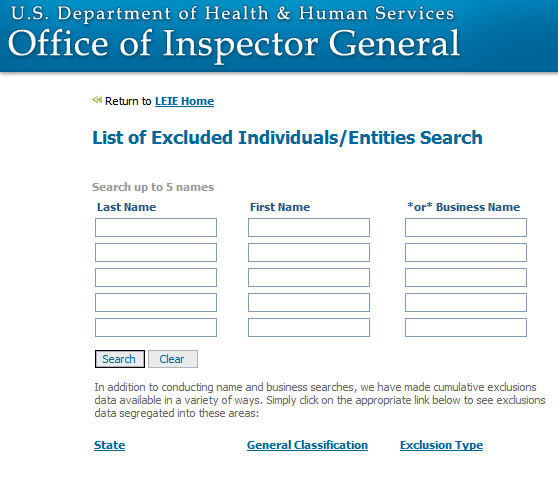
Enter the search
criteria for the provider and select the  button. The results will display.
button. The results will display.
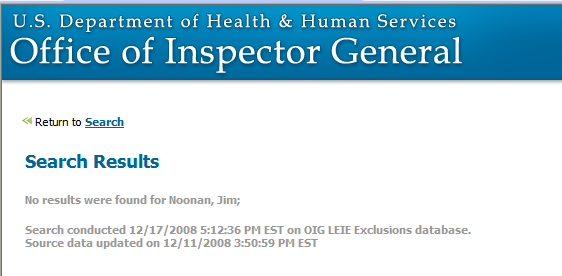
From the search results web page press Alt + PrintScreen on the keyboard at the same time. The PrintScreen key is at the top right of the keyboard above the number pad.
Exit the online database web page and return to the main “Online Database Search” page.
Select the  button
to open the “Scan Attachment”
page.
button
to open the “Scan Attachment”
page.
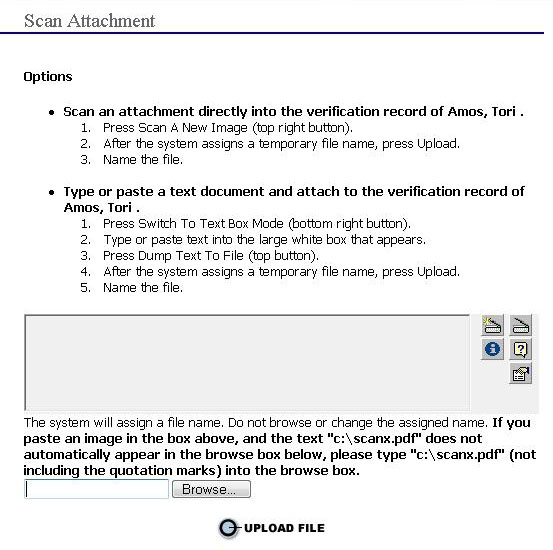
In the open area of the screen right-click and select “Paste Image” .
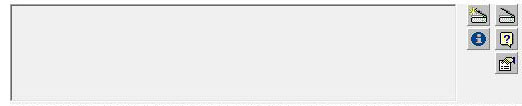
The image will appear in the open area of the screen.
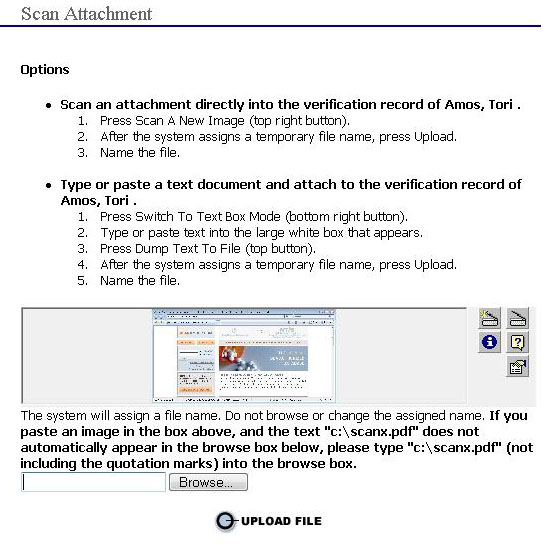

As stated on the screen the system will assign a file name. Do not browse or change the assigned name.
Select the  button
to upload the file to the EPR system.
button
to upload the file to the EPR system.