

|
Printing the Form Report |

To generate the form
report for the provider select the  radio
button next to the report name and then select the
radio
button next to the report name and then select the  button
to open the “FormBank Report: Table
of Contents” page.
button
to open the “FormBank Report: Table
of Contents” page.
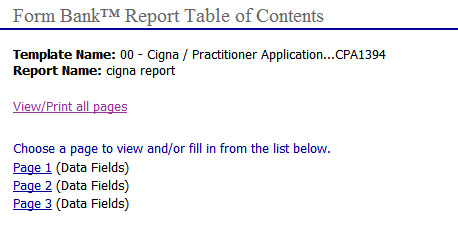
To print the entire document, select the “Print all pages” link. The document will open.
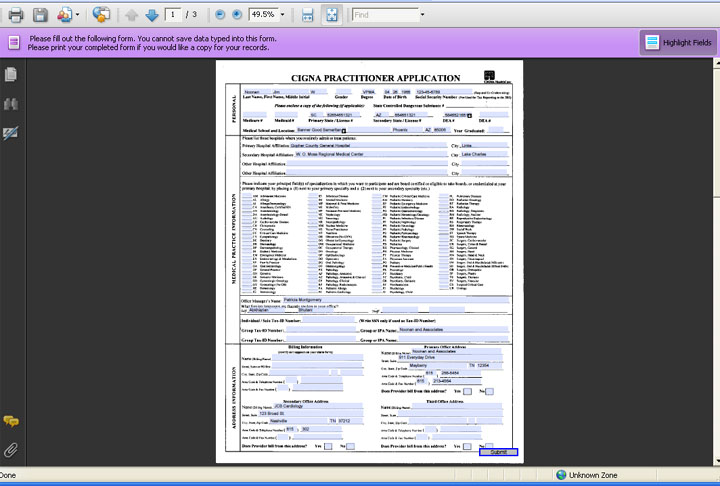
Select the Internet
Explorer  (printer)
icon to print the form for the provider.
(printer)
icon to print the form for the provider.
Once the form has
been printed select the  back
button of Internet Explorer or using the vertical scroll bar scroll to
the first
back
button of Internet Explorer or using the vertical scroll bar scroll to
the first  button
at the bottom right hand corner of each page and select. This
will return the specialist to the “FormBank
Report: Table
of Contents” page.
button
at the bottom right hand corner of each page and select. This
will return the specialist to the “FormBank
Report: Table
of Contents” page.
If the specialist is creating a multiple page form report for a provider and only needs to print a specific page from the form then on the “Form Bank Report: Table of Contents” page select the appropriate page number link to view only the specified page in Adobe Acrobat.
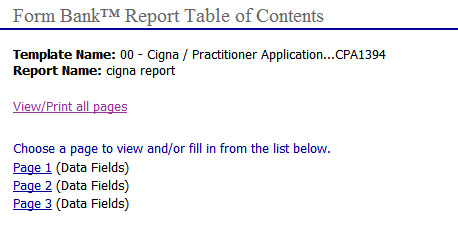
Repeat steps 3 and 4 above to print and exit the form.