

|
Provider Dashboard |
When a provider is attached to EPR System, the dashboard looks a little different. On the Dashboard, after a provider has been selected with the Quick Pick or the Recently Viewed Provider List (left column), the newsletter in the center window is replaced with Provider At A Glance.
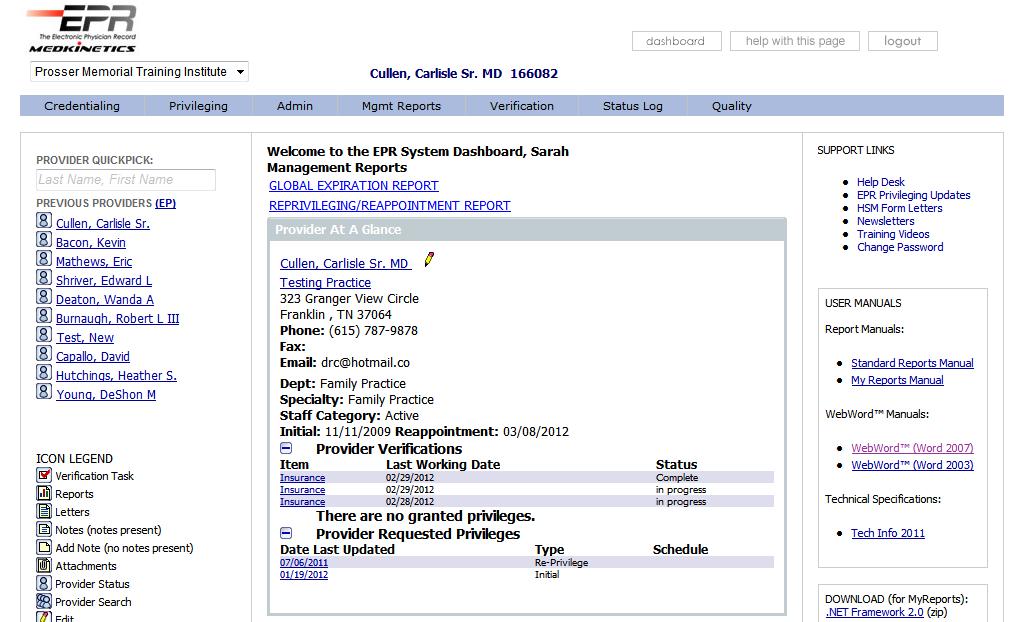
Contact Information
The first section of Provider At A Glance contains the contact information. This area contains the provider's name, primary practice name, address, phone and fax, and email address from the Personal Data page. The provider name and practice name are linked directly to the Personal Data and Practice List pages.
There is a yellow pencil icon  next to the provider name on Provider At A Glance (on the
Dashboard) that links to the provider's security settings in Admin/Administrator
Security. Use
the icon to instantly check or change a provider's access (important for
Enrollment Portal providers) or share him with other facilities (if you
are in a multi-facility system).
next to the provider name on Provider At A Glance (on the
Dashboard) that links to the provider's security settings in Admin/Administrator
Security. Use
the icon to instantly check or change a provider's access (important for
Enrollment Portal providers) or share him with other facilities (if you
are in a multi-facility system).
This shortcut reduces three clicks and page-loads to a single click.
Appointment Information
The next section displays the Department, Specialty, Staff Category and Initial Appointment and Reappointment Dates.
For our clients in multi-facility health
systems, the Appointment Information area lists each facility where the
provider record is shared. A plus sign ![]() expands the appointment
information to reveal the information and dates for that facility.
expands the appointment
information to reveal the information and dates for that facility.
Provider Verifications
The plus sign ![]() expands Provider
Verifications to show verifications, past and present, for the provider.
Links go directly to the task where documentation can be reviewed.
expands Provider
Verifications to show verifications, past and present, for the provider.
Links go directly to the task where documentation can be reviewed.
Granted Privileges
If the provider has been granted privileges
in EPR, the list of privileges can be viewed here by clicking the plus
sign ![]() .
.
Requested Privileges
If appointment or reappointment is in process, the requested privileges may be viewed here.