

|
Setting Up EP Providers |
|
EP Providers are set
up in the same manner as Add New Users. From
the  menu choose "Add New
Provider" from the drop-down menu.
menu choose "Add New
Provider" from the drop-down menu.

The "Add New Provider" page is displayed.

Be sure to change the Provider Status to "Enrollment Portal". Note the * items are required for creating a login with the system. Other entries are optional. Write down the Login Name and Password to include in a cover letter to the provider.
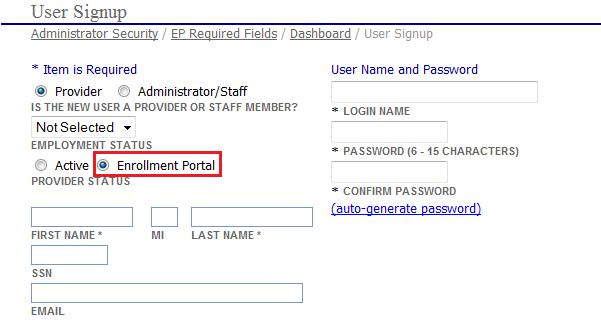
Enrollment Portal User Access
Upon saving the provider's information, user
name, and password the "User Access"
for the EP Provider is automatically set. In
order for the provider to be able to complete the Enrollment Portal, they
will need to be able to "Edit"
Personal Data and Attachments. Those
areas have been changed from "No
Access" to
"Edit" and are automatically
done so when saving the EP Provider. This
profile can be saved as "EP Provider"
for future providers that may be set up. Save
changes by clicking  .
.
From the  menu choose "Administrator
Security" from the drop-down menu.
menu choose "Administrator
Security" from the drop-down menu.

Choose the "Providers"
for the source view. Find
the Provider's Last Name and click the ![]() to edit access.
to edit access.
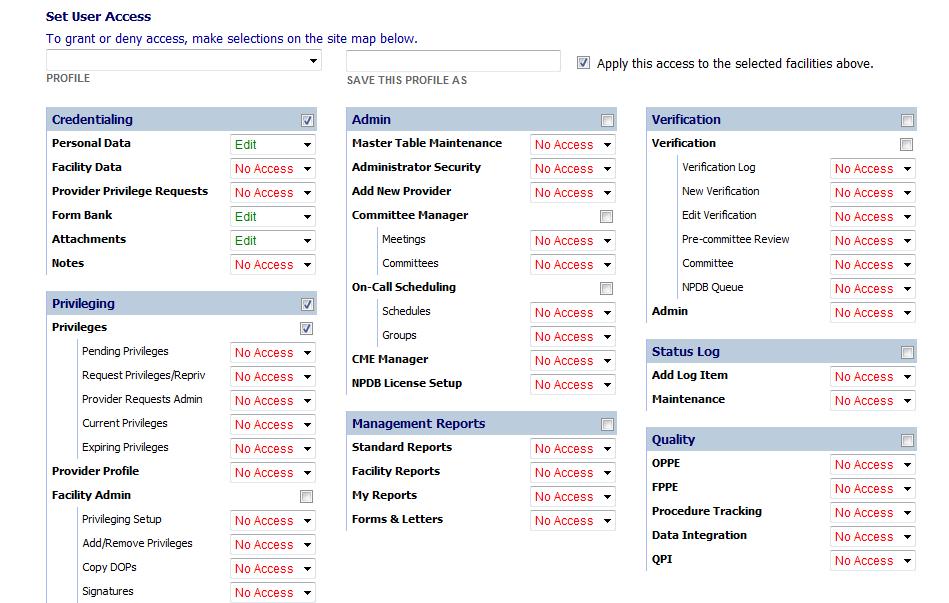
After the User and User Access has been set up, the following items may be entered into a cover letter:
Link to Enrollment Provider (http://ep.medkinetics.com) or Reportal site
Login Name, User ID, and Password
Specific instructions on areas to be completed including non-mandatory areas
How to upload scanned images
Where to answer questions that may need an explanation on file (Attach Word Document Letter)
How to enter multiple hospital affiliations or references by clicking the Add button for each new entry
How to Finalize/Submit