

|
Adding a Provider's Board Certifications |
Based on the provider’s application a provider will supply information with regards to their Board Certifications. The specialist will perform the following steps to add all board certification information to the provider’s record:
Select the 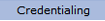 option from the main menu.
option from the main menu.
From the drop-down
menu select "Provider Data".
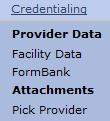
From the "Provider Data" drop-down, select “Boards” from the "Expirables" option.
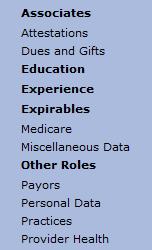
The “Boards” list for the provider is displayed.

Select
the button
to open the “Boards” page.
button
to open the “Boards” page.
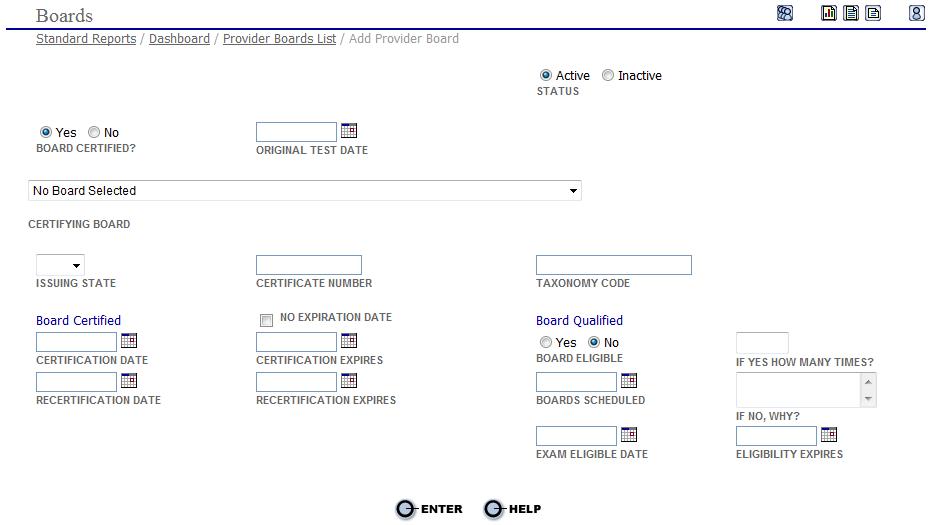
Based on the provider’s application and supporting board certification certificates the specialist will enter the following information:
Select the “Yes” or “No” option to denote if the provider is board certified.
If the provider is board certified enter the original test date for the certification (if provided).
Select the appropriate certification board from the “Certifying Board” drop-down.
After selecting the certification board, select the appropriate specialty from the drop-down for the board certification.
If applicable, enter the two letter state code the board certification was issued in.
If applicable, enter the certificate number of the board certification.
If applicable, enter the taxonomy code associated with board certification specialty.

The National Uniform Claim Committee (NUCC) maintains the Health Care Provider Taxonomy code set and updates it twice a year. The code set divides health care providers into groupings by type, classification, and specialization, and assigns a code to each grouping. The taxonomy consists of two parts.
Enter the original board certification date
Enter the date the original board certification expires (If the provider holds a lifetime certification then no entry is required).
Enter the date of re-certification (if the provider has held the board certification passed the original expiration date then enter the date the provider sat for the previous re-certification. If the provider has not sat for re-certification then enter the original board certification date).
Enter the date the re-certification expires (if the provider has held the board certification passed the original expiration date then enter the date the provider’s re-certification will expire. If the provider has not sat for re-certification then enter an expiration date based on the stated time frame for re-certification for the specific certification organization).
_0911.jpg)
If in step “i” the specialist selects “No” for the provider’s board certification status then select “Yes” or “No” if the provider is board eligible.
If the specialist selects “Yes” in the previous step then enter the date the provider will sit for the certification.
Enter the number of times the provider is eligible to sit for the certification exam.
Enter the date the provider is eligible for the exam.
Enter the date the provider’s eligibility expires for the certification exam.
If the provider is not board eligible, enter a reason in the space provided.
_0911.jpg)
Select the button to save the information and return to the main “Boards” page.
button to save the information and return to the main “Boards” page.
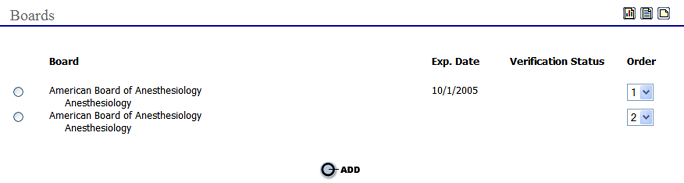
Repeat the steps above for all of the provider's board certifications.
Edit Board Certifications
To edit an existing
board certification entry select the  radio
button next to the board name to open the “Boards”
page.
radio
button next to the board name to open the “Boards”
page.
Make all necessary
changes and select the  button
to save the information.
button
to save the information.
Once the provider's board certifications have been entered or updated go to Continuing Medical Education page.