

|
Adding the Provider's Drug Enforcement Agency (DEA) and State Controlled Substance (CDS) Certificates |
Based on the provider’s application and supporting DEA and CDS certificates, the specialist will perform the following steps to add all DEA and CDS information to the provider’s record.
Select the 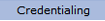 option from the main menu.
option from the main menu.
From the drop-down
menu select "Provider Data".
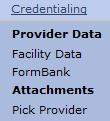
From the "Provider Data" drop-down, select “DEA & CDS Certificates” from the "Expirables" option..
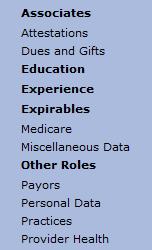
The “DEA & CDS Certificates” list for the provider displays.


If the state the provider is being credentialed in requires a State Controlled Substance Certificate then the specialist will need to perform the following steps.
Add CDS
To
add a CDS certificate, click "Add
CDS". The "DEA/CDS Certificate
Data" page opens. The type is marked CDS.

Enter the provider’s CDS certificate number.
Enter the state code that the CDS certificate was issued in.
Enter the drug schedule. To select more than one option hold down Ctrl key and click choices.

In most instances, all drug schedules will be selected.
Enter the issue and expiration date of the CDS certificate.
Select “Active” or “Inactive” for the status of the CDS certificate.
If the certificate is pending, enter the date it was submitted.
Click the Enter button to save the certificate information to the provider.
Add DEA
To
add a DEA certificate, click "Add
DEA". The "DEA/CDS Certificate
Data" page opens. The type is marked DEA.
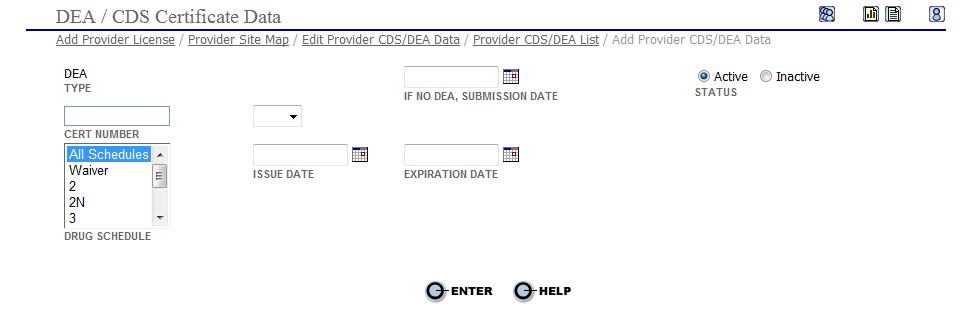
Enter the provider’s federal DEA certificate number.
Enter the drug schedule. To select more than one option hold down Ctrl key and click choices.
 In most instances, all drug schedules will be selected.
In most instances, all drug schedules will be selected.
Enter the issue and expiration date of the DEA certificate.
Select “Active” or “Inactive” for the status of the DEA certificate.
If the DEA certificate is pending, enter the date it was submitted.
Click the Enter button to save the certificate information to the provider.
Edit DEA & CDS Certificates
To
edit an existing license select the  radio button next
to the license type to open the “DEA
& CDS Certificates” page, as displayed above.
radio button next
to the license type to open the “DEA
& CDS Certificates” page, as displayed above.
Make
the necessary changes then click the  button
to save the information.
button
to save the information.
After the DEA and CDS information for the provider has been entered or updated go to Adding Hospital Affiliations page.