

|
Adding the Provider's Military Background |
Based on the providerís application, a providerís military background may be required. Based on this information the specialist will perform the following steps to add the providerís military background.

Based on the providerís current military service two entries may be required. One entry for previous active military service and another entry for current reserve activity.
Select the 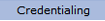 option from the main menu.
option from the main menu.
From the drop-down
menu select "Provider Data".
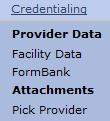
From the "Provider
Data" drop-down, select "Military
Service" from the "Experience"
option.
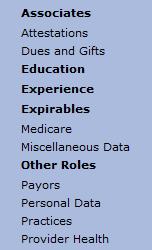
The ďMilitary ServiceĒ list for the provider is displayed.

Select the  button to open the ďAdd Military
ServiceĒ page.
button to open the ďAdd Military
ServiceĒ page.
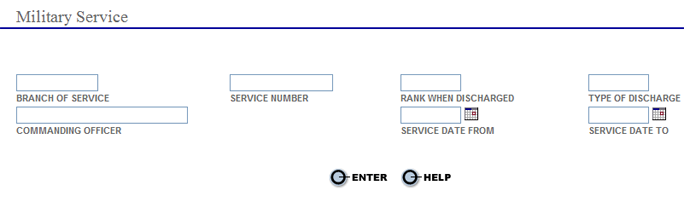
Enter the providerís branch of military service (i.e., USN, USMC, USAF, USA, USCG).
If provided, enter the providerís military service number (only enter if different from the providerís social security number).
Enter the providerís rank when discharged from active service (i.e., PO3, MCPO, LT, SGT).
Enter the type of discharge the provider received (i.e., Honorable, Bad Conduct, Dishonorable, Medical).
If provided, enter the name of the providerís commanding officer from the providerís last command.
Enter the beginning and end dates of the providerís dates of service (If this entry is for current reserve activity then the end date of service will be left blank).
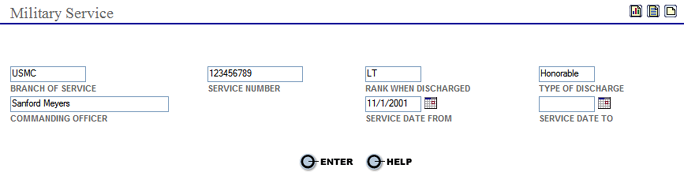
Select the  button to save the information and return to the main ďMilitary ServiceĒ list. The word Added is displayed.
button to save the information and return to the main ďMilitary ServiceĒ list. The word Added is displayed.
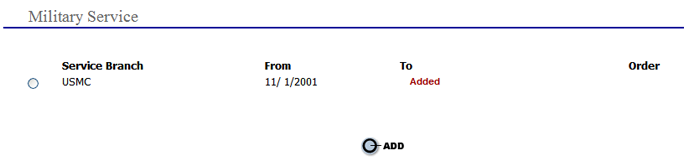
Continue the steps above for all of the providerís military associations.
Edit Military Service
To edit an existing military
service entry select the  radio button next to the branch
of service to
open the ďMilitary ServiceĒ page.
radio button next to the branch
of service to
open the ďMilitary ServiceĒ page.
Make all necessary changes
then select the  button.
button.
Once all military history information for the provider has been entered or updated go to the Adding Payor Affiliations page.