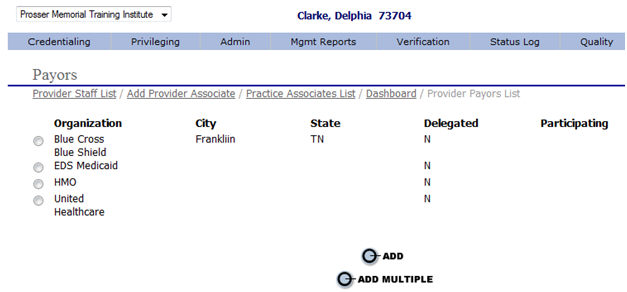|
Adding the Provider’s Payor Affiliations |
Based on the provider’s application, the specialist will perform the following steps to add all payor affiliations to the provider’s record:
Select the 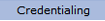 option from the main menu.
option from the main menu.
From the drop-down
menu select "Provider Data".
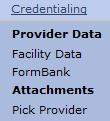
From the "Provider Data" drop-down, select “Payors”.
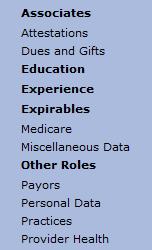
The current list of “Payors" for the provider is displayed.

Select the  button to open the “Payors”
page as shown below.
button to open the “Payors”
page as shown below.
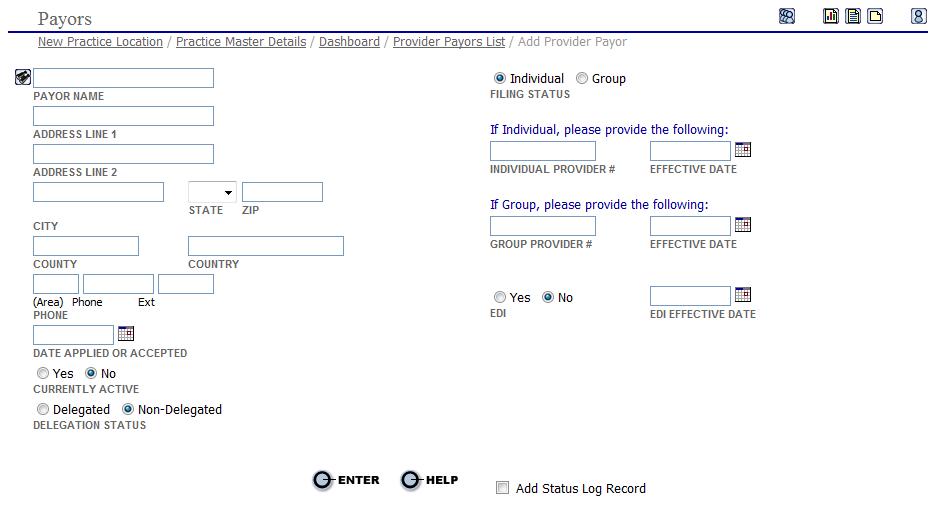
Click in the “PAYOR NAME” field or select the ![]() search icon to open the “Payor
Search” pop-up window.
search icon to open the “Payor
Search” pop-up window.
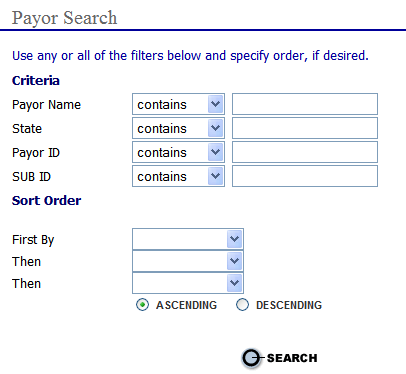
Enter a search criteria
and select the button to open the “Payor
Search Results” pop-up window.
button to open the “Payor
Search Results” pop-up window.

If there are no results from your search criteria click "Add New Payor". This will automatically update the provider's data and the Payor Master Table simultaneously.
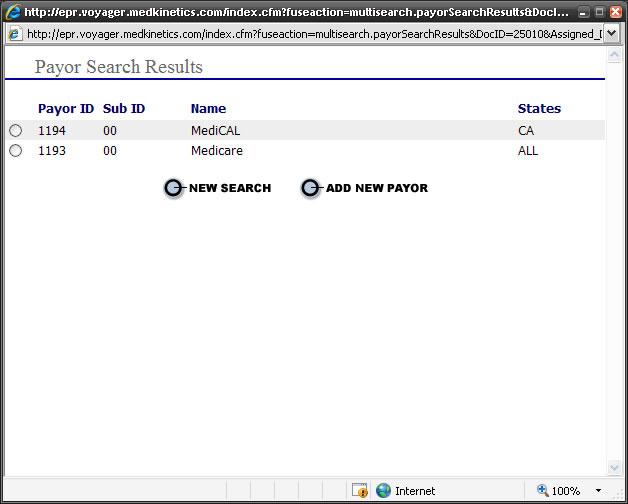
Select the  radio button next to the Payor ID to edit the “Payors”
page.
radio button next to the Payor ID to edit the “Payors”
page.
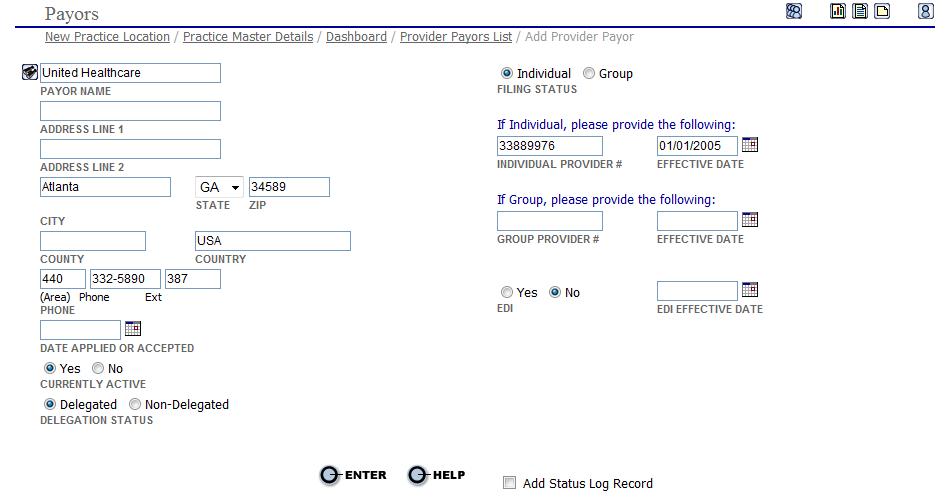
Enter any name or address updates.
Select “Individual” or “Group” for the provider’s filing status with the payor.
Enter the date the provider applied or was accepted as a participating provider with the selected payor.
Select “Yes” or “No” if the provider is currently active with the payor.
Based on the provider’s filing status as selected above enter the individual or group provider number in the applicable fields.
Enter the effective date of the provider’s participation as an individual or as a member of the group in the applicable fields.
Select “Yes” or “No” if the selected payor excepts EDI (Electronic Data Interface) claims.
If “Yes” is selected above enter the date the provider is effective as an EDI provider (if applicable).
Select “Yes” or “No” for the provider's delegation status with the payor.
Select the 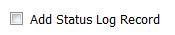 button to automatically create a Status
Log entry.
button to automatically create a Status
Log entry.
Select the  button to save the information. It
is added to the "Payors"
list.
button to save the information. It
is added to the "Payors"
list.
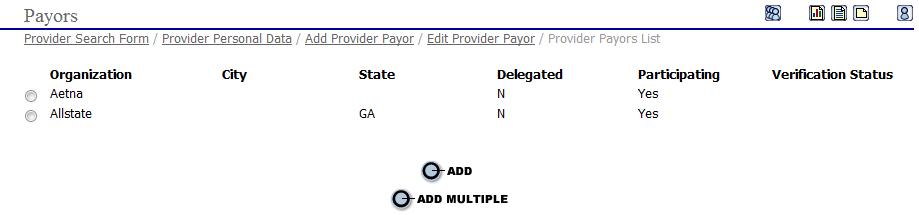
Repeat the steps above for all of the provider's payer affiliations.
Edit Payor Affiliation
To edit an existing
payor affiliation select the  radio
button next to the payor organization name to open the “Payors”
page.
radio
button next to the payor organization name to open the “Payors”
page.
Make
all necessary changes and select the button to save the
information.
button to save the
information.
After all of the provider's payor affiliations have been entered or updated go to the Adding Personal Data page.
Add Multiple Payors
When a user selects "Add Multiple", he or she is redirected to the following page:
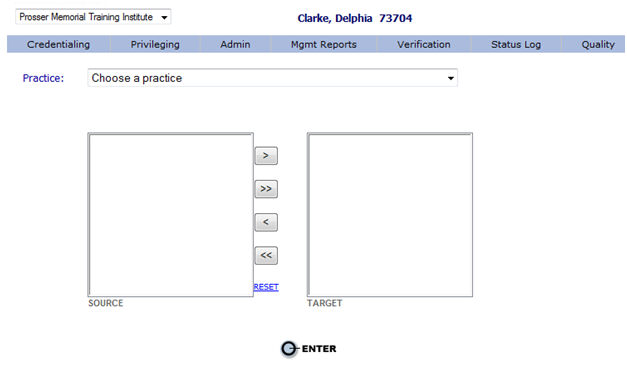
To add multiple Payors, select a practice in the dropdown. If there are other providers that have that practice then any Payors assigned to them (that provider) will appear in the Move A Matic below.
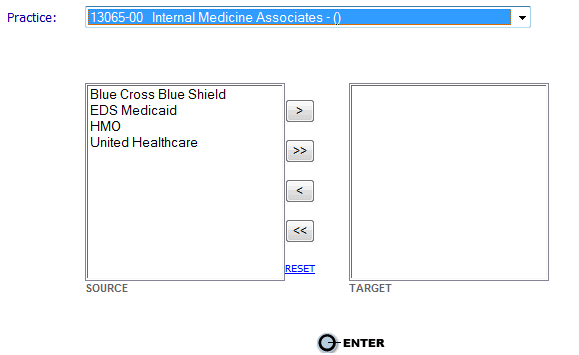
Moving any or all Payors over to the Target window and clicking "Enter" will assign the Payors to the new Provider.
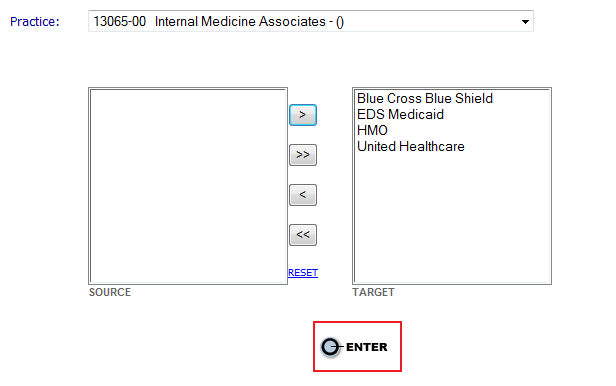
The following results will appear: