

|
Adding Professional Organizations the Provider's is Affiliated With |
Based on the provider’s application, the specialist will perform the following steps to add all professional organization information to the provider’s record:
Select the 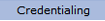 option from the main menu.
option from the main menu.
From the drop-down
menu select "Provider Data".
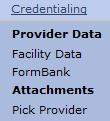
From the "Provider Data" drop-down, select “Professional Orgs” from the "Other Roles" option.
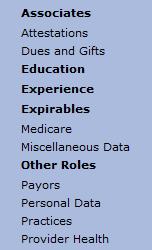
The current “Professional Organizations" list for the provider is displayed.

Select
the  button to open the “Professional
Organization” page.
button to open the “Professional
Organization” page.

Select “Active” or “Inactive” for the status of the provider with the professional organization.
Enter the name and address information for the professional organization.
Enter the start and expiration date (if applicable) of the provider’s membership to the professional organization.
If applicable, enter the position the provider held or holds with the professional organization.
If applicable, enter the office the provider held or holds with the professional organization.

Select
the button to save the information and return to the main
“Professional Organization” page.
button to save the information and return to the main
“Professional Organization” page.

Repeat the steps above for all of the provider's professional organizations.
Edit Professional Organizations
To
edit an existing professional organization select the  radio
button next to the organization name to open the
“Professional Organization” page.
radio
button next to the organization name to open the
“Professional Organization” page.
Make
all necessary changes and select the button to return to
the main “Professional Organization”
list page.
button to return to
the main “Professional Organization”
list page.
After all of the provider's professional organizations have been entered or updated go to the Adding Publications page.