

|
Adding the Provider's State License(s) Information |
Based on the provider’s application and supporting state license certificates, the specialist will perform the following steps to add all state license information to the provider’s record:
Select the 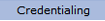 option from the main menu.
option from the main menu.
From the drop-down
menu select "Provider Data".
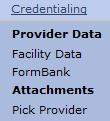
From the "Provider Data" drop-down, select “Licenses” from the "Expirables" option.
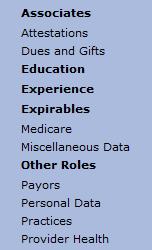
The “Licenses” list is displayed.
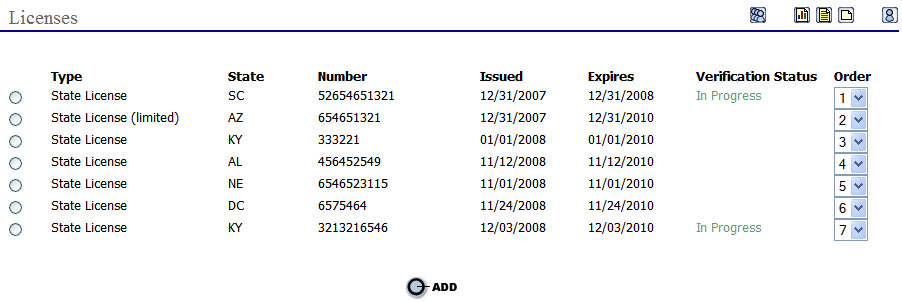
Add Licenses
Select
the  button to open the “Licenses”
page.
button to open the “Licenses”
page.
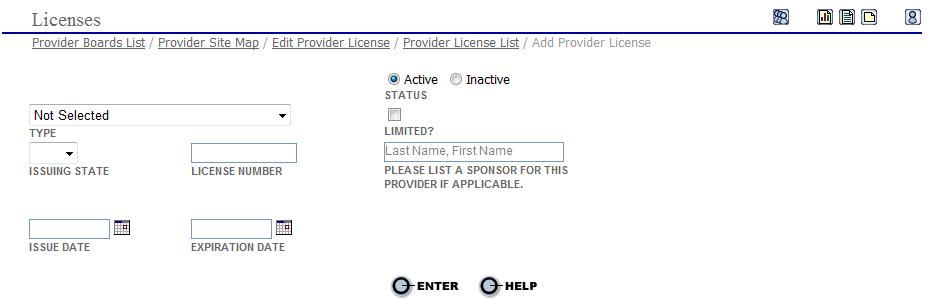
Select the type of license from the drop-down menu.
Enter the state code the state license was issued in.
Enter the license number of the state license.
Enter the issue and expiration date for the state license.
Place a check in the "Limited?" box if the license is limited.
Enter the name of a sponsor for the state license if applicable.
Select “Active” or “Inactive” for the status of the state license.
Select
the button to save the information.
button to save the information.
_0911.jpg)
Select
drop-down menu appears where another license or
Add New can be selected. Select Add
New and repeat the steps above for all of the provider's state
licenses.
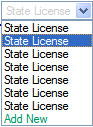
Edit State Licenses
To
edit an existing license select the  radio button next
to the license type in the "Licenses”
list page or select Add New from
the drop-down menu as displayed above.
radio button next
to the license type in the "Licenses”
list page or select Add New from
the drop-down menu as displayed above.
Make
all necessary corrections and select the button to save
the information.
button to save
the information.
After all of the provider's licenses have been entered or update go to the Adding Malpractice Claims History page.