

|
Pre-Committee Review |
When all required areas have been verified, the provider(s) "Verification Log" will be moved to the "Pre-Committee Review Log".
To
access the "Pre-Committee Review
Verification Log" select  on the EPR system
main menu bar and choose "Verification"
from the drop-down menu.
on the EPR system
main menu bar and choose "Verification"
from the drop-down menu.
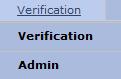
Select "Pre-Committee Review" from the second drop-down menu.
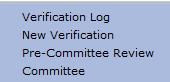
The Pre-Committee Review Log is divided into 2 subsets. First, the Completed Verifications are listed. The next list contains providers who had a conditional verification on one or more items. The Conditional list is flagged with a yellow Conditional Verification mark.
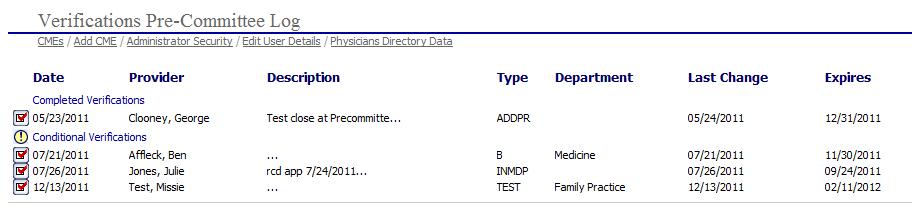
To prepare the provider(s) record for committee review the specialist will perform the following steps:
Select the  next to the provider's name to open the "Perform
Verification Task" page for the provider.
next to the provider's name to open the "Perform
Verification Task" page for the provider.
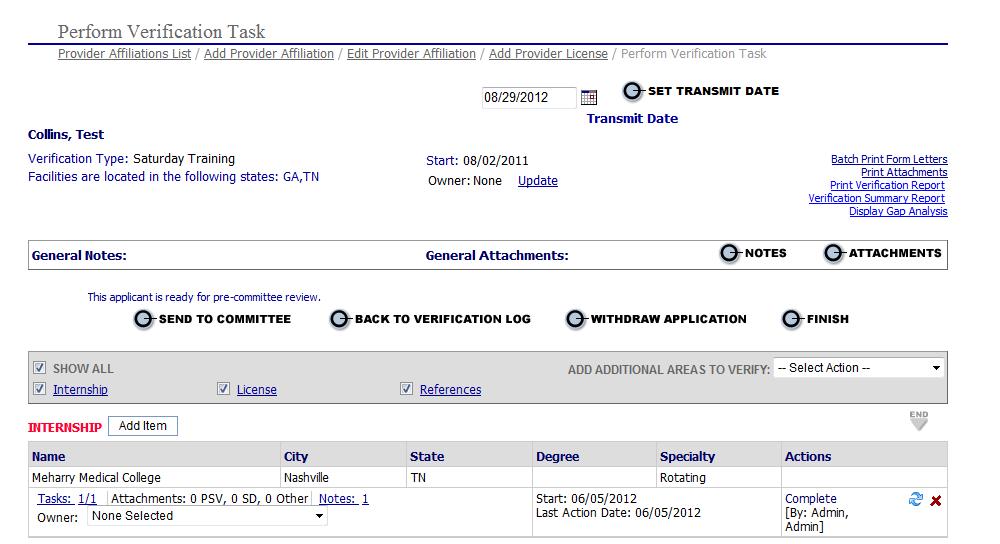

Each
line item on the Verification log can be reviewed or modified by clicking
the red checkbox icon  and
following the steps in Performing
PSV Tasks.
and
following the steps in Performing
PSV Tasks.
Based on a review of the verification log items the specialist will decide to send the provider's record for committee review, send back to verification log, withdraw the application, or finish as detailed below:
Send to Committee
- If the information required to process
the provider's record for committee review is satisfactory then the specialist
will select the  button to open the "Committee Meetings"
page (see below). Choose
the appropriate meeting and click Enter.
button to open the "Committee Meetings"
page (see below). Choose
the appropriate meeting and click Enter.
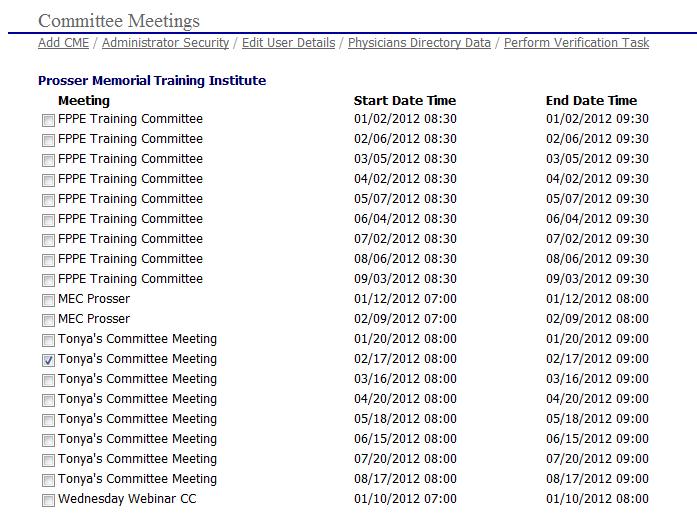

The "Committee Meetings" page displays all committees setup for the specialist's organization. To view, add or edit a committee go to the Admin Section of the main menu.
Based on the list of
committees (as shown above) select the  next to the committee
meeting that will be reviewing the provider's record and then select the
next to the committee
meeting that will be reviewing the provider's record and then select the button to open move the provider's record to the Committee
pages "Verification Log"
page.
button to open move the provider's record to the Committee
pages "Verification Log"
page.
Back to Verification
Log - If additional information is
required to process a verification then the specialist will select the
 button. Enter
an explanatory note in the "Back To Log Note".
Choose
the necessary area to add and verify. Once
verified, click the
button. Enter
an explanatory note in the "Back To Log Note".
Choose
the necessary area to add and verify. Once
verified, click the  button to return to Pre Committee
Review or click the
button to return to Pre Committee
Review or click the button to bypass the committee function.
button to bypass the committee function.
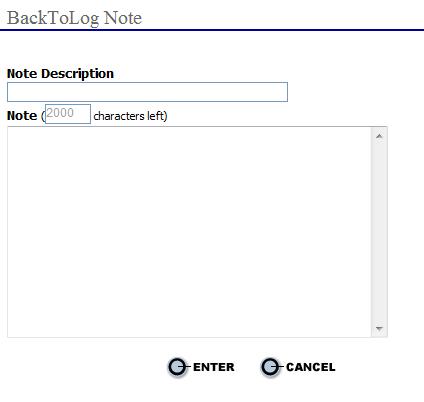
Withdraw
Application - If the information required to process a verification
has not been satisfactorily supplied by the provider, the verification
may be withdrawn from the Verification log and processing is stopped before
sending it to committee. To withdraw a provider's application from committee
review the specialist will select the  button.
button.
Finish
- If the information required to process the application is complete and
the specialist wishes to bypass the committee function, click the  button to mark the item complete and send it to Verified Log
Items.
button to mark the item complete and send it to Verified Log
Items.