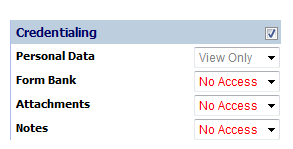|
Reviewing the EP Application |
|
Enrollment Portal
providers can be viewed by clicking "EP"
next to Previous Providers on the Dashboard. 
After clicking "EP" a list of Enrollment
Providers will appear on the Dashboard. 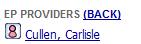
If the Provider Status
next to each name is RED  , then the provider has not submitted the application and
is still working on completion. The
Administrator may view pages within EPR at any time, however areas will
be gray
, then the provider has not submitted the application and
is still working on completion. The
Administrator may view pages within EPR at any time, however areas will
be gray  until the application has been submitted. Administrators
can also choose to view all information entered by the provider by clicking
until the application has been submitted. Administrators
can also choose to view all information entered by the provider by clicking
 .
.
If
the provider withdraws the application the Red Provider Status icon may be selected and click on
icon may be selected and click on  the following
information should be completed.
the following
information should be completed.
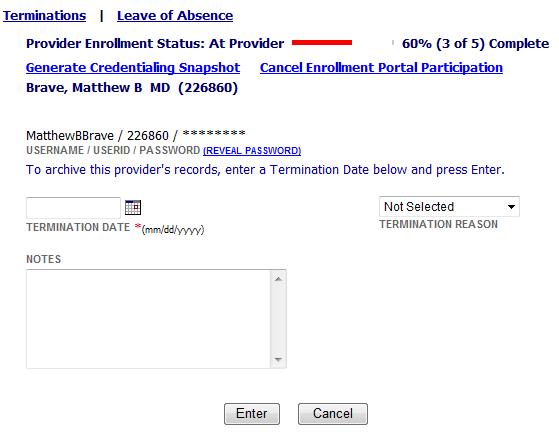
Once the application
has been submitted by the provider, the Provider Status will be GREEN  . The
Administrator should review each area of the application, including mandatory
areas, for completion and accuracy. The
Administrator will click the Provider Status
. The
Administrator should review each area of the application, including mandatory
areas, for completion and accuracy. The
Administrator will click the Provider Status  and either
"Reject Enrollment", "Accept
Enrollment" or "Terminate Enrollment"
and either
"Reject Enrollment", "Accept
Enrollment" or "Terminate Enrollment"
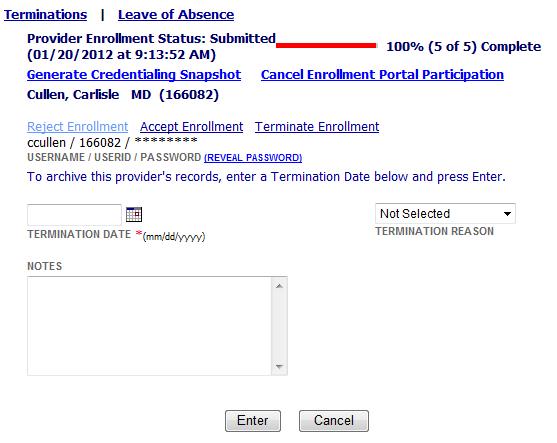
If
"Terminate Enrollment"
is selected, the date, reason, and notes should be completed prior to
clicking  .
.
If
"Reject Enrollment"
is selected then the Provider Status will automatically return to RED  . A
letter or email will need to be sent to the provider from the Administrator
stating what items are missing or incomplete.
. A
letter or email will need to be sent to the provider from the Administrator
stating what items are missing or incomplete.
If
"Accept Enrollment"
is selected the provider will now be removed from the list of Enrollment
Providers and be listed on the Dashboard under  . Primary
source verification can now be started for the provider. The
following message will appear:
. Primary
source verification can now be started for the provider. The
following message will appear:
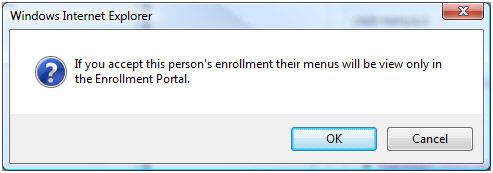
After clicking the OK button, the provider's menu access will be changed to the following:
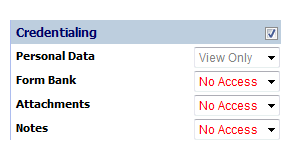
After clicking the OK button, the Provider Enrollment Snapshot is generated and can be saved or printed.
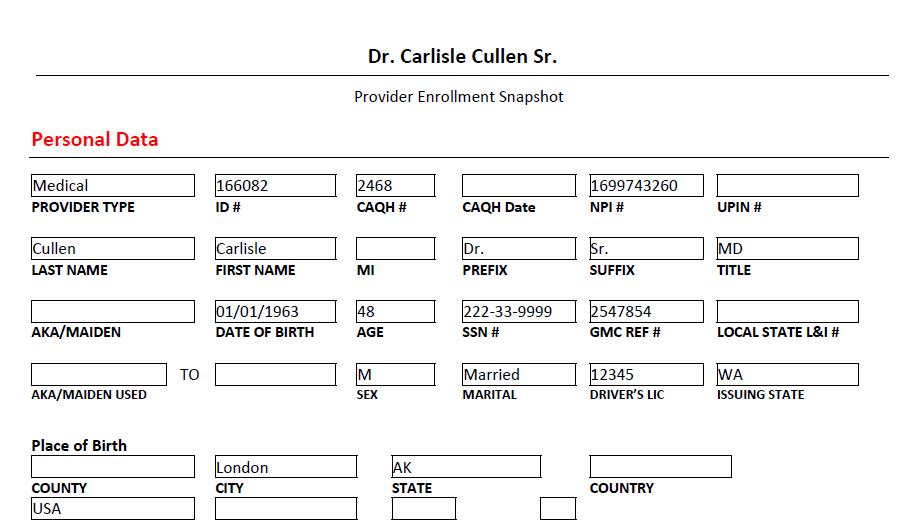
Once the provider has clicked the Submit button and you have accepted the application, the Enrollment Application can be viewed by going to Credentialing / Attachments / Documents, Credentialing Attachments.
 Note
that there are two versions of the Credentialing Enrollment Snapshot.
One version
as submitted by the provider and one version as accepted by the specialist!
Note
that there are two versions of the Credentialing Enrollment Snapshot.
One version
as submitted by the provider and one version as accepted by the specialist!
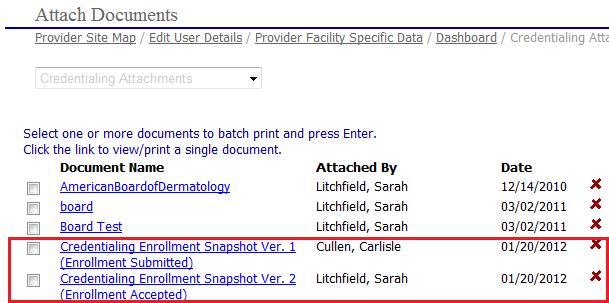
If
at any time an active provider needs to be sent back to the Enrollment Portal, this can
be done so on the Facility
Data Page and clicking  in the Facility Data
area. Click
"OK" when a message appears notifying you that the provider's
menu access will be turned on. Click
in the Facility Data
area. Click
"OK" when a message appears notifying you that the provider's
menu access will be turned on. Click
 to save changes.
to save changes.
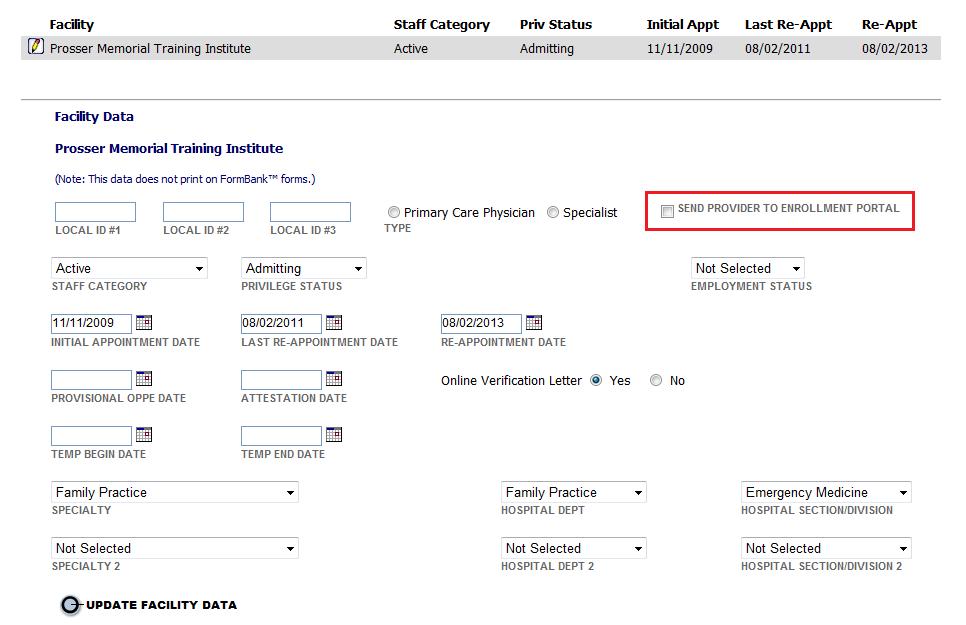
After clicking the update button for the Personal Data page, the provider access will be set to this and can be viewed under Admin / Administrator Security:
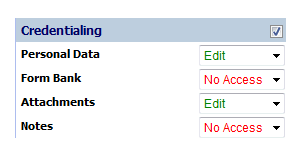
After the provider has submitted their information and the administrator is ready to accept the provider, the administrator will receive this prompt:
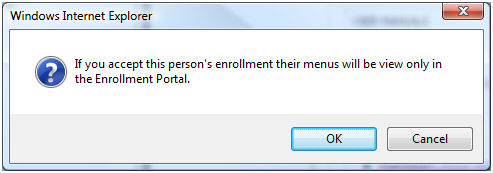
After clicking the ok button, the providerís menu access will be changed to this: