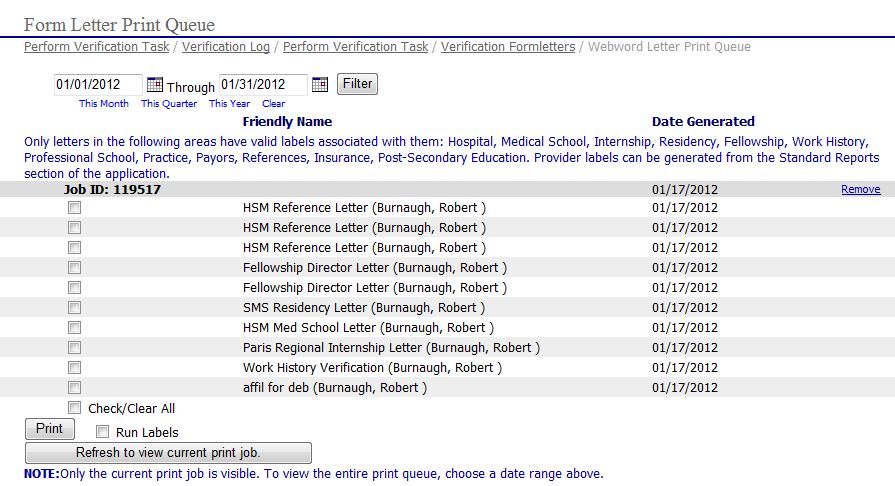|
Sending Batch Verification Letters for a Provider |
The specialist has the option of sending verification letters to multiple verification entities in a single step. To perform batch verification letters the specialist will follow the steps below.
Select
 on the EPR system main menu bar and choose "Verification"
from the drop-down menu.
on the EPR system main menu bar and choose "Verification"
from the drop-down menu.
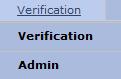
Select "Verification Log " from the second drop-down menu.
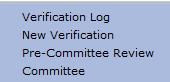
The main “Verification Log” page is displayed.

Select the  next to the provider's name to open the "Perform
Verification Task" page.
next to the provider's name to open the "Perform
Verification Task" page.
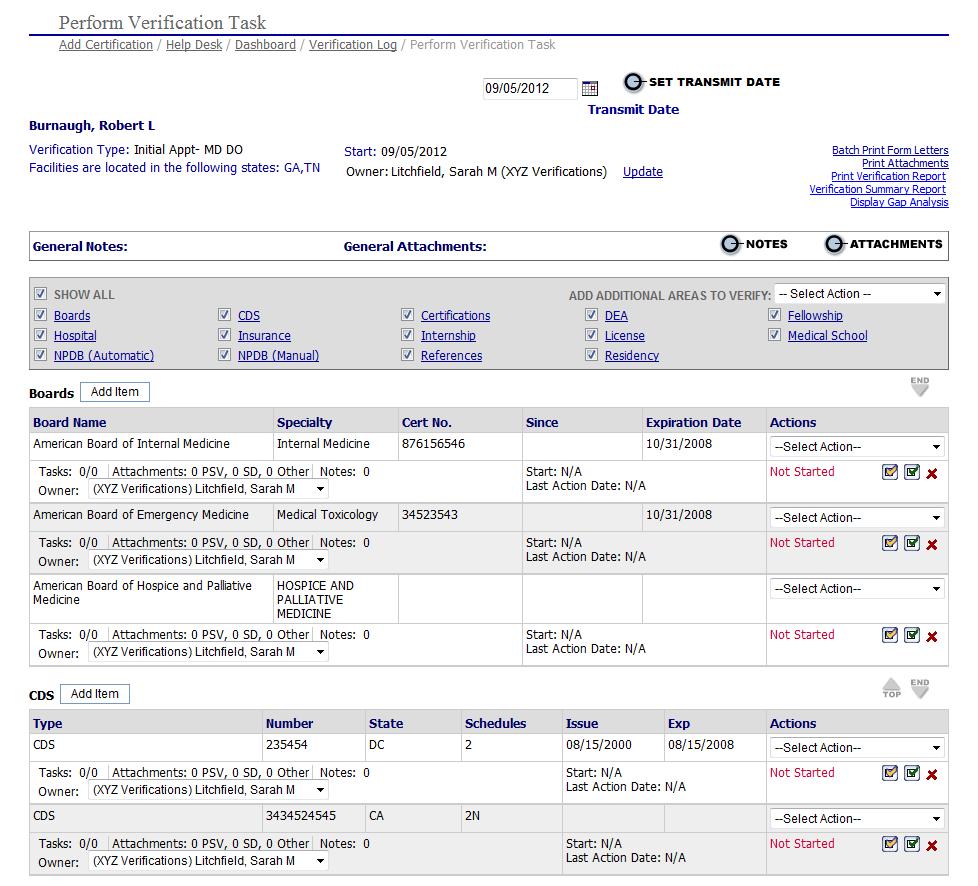
Select the  option in the top right-hand corner of the page to open the
"Form Letter List" page.
option in the top right-hand corner of the page to open the
"Form Letter List" page.
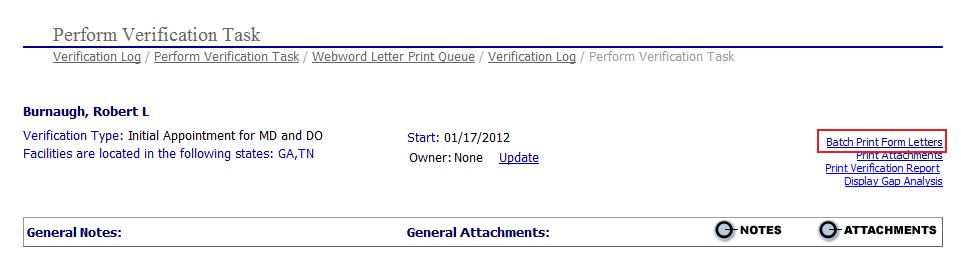
For
each verification task listed that a form letter verification can be generated
for select the applicable form letter from the  drop-down
next to each verification task.
drop-down
next to each verification task.
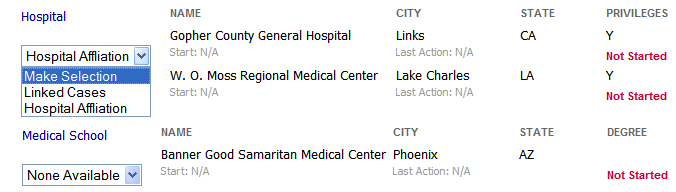
 If the form letter drop down shows
If the form letter drop down shows  it
is an indication that no letter has been uploaded with that topic. See
Manage Form Letter Templates.
it
is an indication that no letter has been uploaded with that topic. See
Manage Form Letter Templates.
Once
all form letters have been selected for the verification tasks select
the  button at the bottom of the page to generate the batch
form letters for the provider. The "Form
Letter Print Queue" will display.
button at the bottom of the page to generate the batch
form letters for the provider. The "Form
Letter Print Queue" will display.
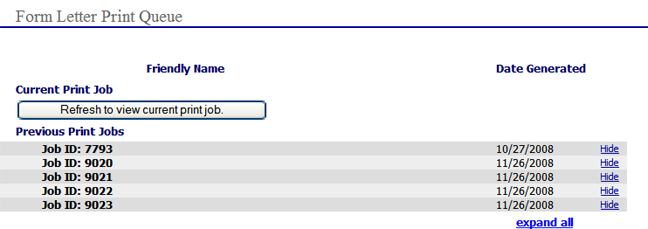
Check all the boxes for each letter to be printed
and click ![]() .
.