

|
To-Do List Preferences |
A "To-Do List" may be predefined in Verification Admin when an administrator wishes to provide a step by step procedure for completing each verification area.
To
access the "To-Do List Preferences"
module select  on the EPR system main menu bar and choose
"Admin" from the drop-down
menu.
on the EPR system main menu bar and choose
"Admin" from the drop-down
menu.
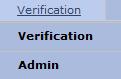
Select
"To-Do List Preferences"
from the
drop-down menu.
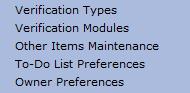
Choose a Verification Category from the To-Do List Preference Page.
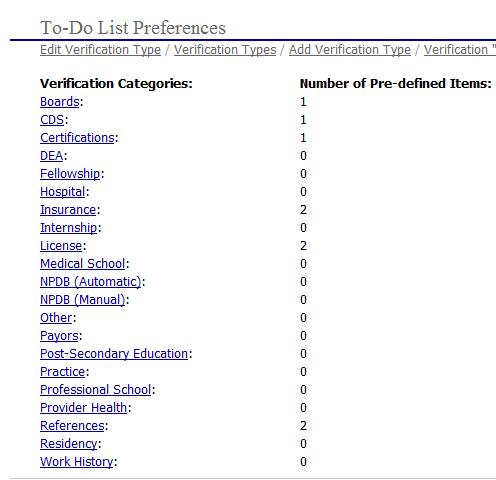
After choosing a category,
click the  button to set the preferences.
button to set the preferences.
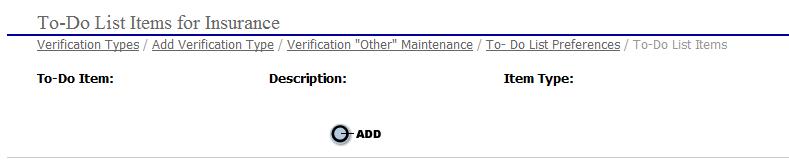
Complete the following
steps and then click  to save the preferences.
to save the preferences.
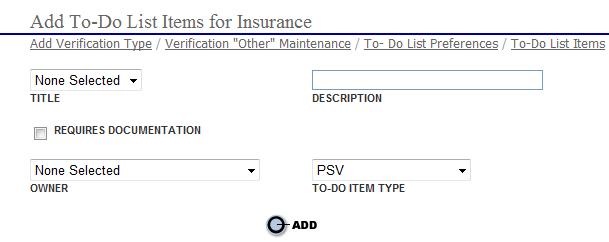
1. Choose a Title for the step by selecting the drop down box. If the item is not available click "Add New".
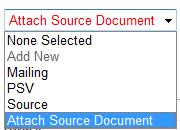
Type in a description of the task.

Check  to
make an attachment mandatory for completion of the area.
to
make an attachment mandatory for completion of the area.
Select an owner for the To-Do task. See Owner Preferences for further information on creating multiple owners.

The Item Type may be defined as Source Document, Primary Source Verification (PSV) or Other.
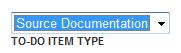
Upon completion click
the  button to save changes.
button to save changes.
Use the following examples below:
Area = Insurance
TO-Do List Items:
1. Title = Attach Source Document; Description = Scan/Attach Face Sheet (COI); Owner = (MSO) Jones, Mary; Item Type = Source; Documentation Required = Yes
2. Title = Verification Letter; Description = Create form letter; Owner = (CVO) Smith, Karen; Item Type = Other; Documentation Required = No
3. Title = Fax Letter; Description = Fax letter to Insurance Carrier; Owner = (CVO) Smith, Karen; Item Type = Other; Requires Documentation = No
4. Title = Attach PSV Document; Description = Scan/Attach Response from Insurance Carrier; Owner = (CVO) Brown, John; Item Type = PSV; Requires Documentation = Yes
In The Verification Log
When a To-Do List is defined for a certain area, the Select Task drop-down box is not shown in the verification log. Tasks are performed from the To-Do List itself.