

|
Searching for a Provider |
Select 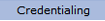 from
the main menu and select “Pick Provider”
from the drop down menu to display the “Provider
Search” page.
from
the main menu and select “Pick Provider”
from the drop down menu to display the “Provider
Search” page.
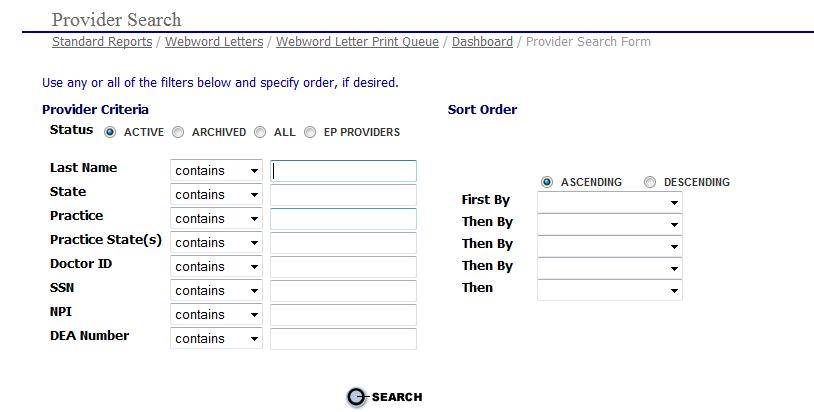
From
the “Provider Search” page enter
the criteria for the search.
The Provider Search engine is a powerful tool that allows the user
to define many discriminators in narrowing the search.
Check the box indicating whether the Enrollment Status for the Provider is Active, Archived or All.
Enter in all or part of a last name and make a selection from the drop-down menu to narrow your search. The default is set to “Contains”, but other options are available such as the following: begins with, ends with, is, before or after. The search may also include all providers in a certain practice, all providers in a certain state, by a specific or partial Social Security Number, or use the EPR Doctor ID, Company ID, Practice Management ID, NPI number, or DEA number.
Additionally, you have the option of getting your search results sorted first by State, then by Last Name, or by other combinations of discriminators and can change the sort order from Ascending to Descending. When no “criteria” has been specified, your result list will contain all providers in the system sorted alphabetically by last name.
Select
the  button to display the "Provider
Search Results" page.
button to display the "Provider
Search Results" page.

From this list you can repeat the search by clicking the New Search button at the bottom of the page.
For more information on making changes to a Provider's record, refer to the following links:
If the provider currently being credentialed is not found in the “Provider Search Results” the specialist will add a new provider to the EPR System. For more information, refer to the following link: